how to make reels on instagram with photos:
Instagram Reels are short vertical videos similar to TikTok videos and Youtube Shorts. Reels offer a different, unique way to showcase your photos and videos. According to Instagram, “Reels are short, entertaining videos on Instagram where you can express your creativity and bring your brand to life.”
While the best, most effective reels are usually personalized clips that show the photographer’s face, some photographers are not as comfortable doing that. For the more introverted photographers, recording videos of themselves talking into the camera or showcasing a BTS clip can be a daunting task. With practice and a little extra courage, you can iron out your presentation skills and improve your process. But in the meantime, you can still get exposure within the Instagram Reels algorithm with a video slideshow of your work, along with adding music to the video. In this article, we’ll review how to make reels on Instagram with photos in a slideshow format.
We’ll review the following:
- Example of Instagram Reels with Photos
- Method 1: Make Reels on Instagram with Photos in the Native App (not recommended)
- Method 2: Make Instagram Reels on Canva (Recommended)
Example of Instagram Reels with Photos
Let’s get started with an example of Instagram Reels with Photos from an actual recent wedding photoshoot. If it’s not showing up, you can click here to view it on Instagram. With the following process in this article, you should be able to create a similar video in 20-30 minutes from start to finish.
Method 1: Make Reels on Instagram with Photos in the Native App (not recommended)
One way to make reels on Instagram with photos is to use the native app exclusively. However, we do not recommend this process since it takes longer and lacks features. However, if you prefer to keep things within Instagram, follow these steps:
- Tap the “Reels” tab/section in Instagram
- Tap the camera icon at the top-right to create a new Reel.

- Tap the Gallery icon at the bottom-left corner (or swipe up).

- Select the image (or select multiple images)

screenshot of adding multiple photos - Choose the time duration for the photo.

- Add the photo to your Reel.
- Repeat to add more photos
- Next, press the “Audio” button to add music to your Reel.

- Optionally, you can add text, effects, stickers
- When you’re done, press the blue “Share” Button
While the native Instagram app works for creating an image slideshow Reel, the process can be time consuming and the features are not as robust as using a 3rd party app. Instead, our preferred method is Canva, which we’ll detail below.
Method 2: Make Instagram Reels on Canva
Our preferred method is to use Canva for your Instagram Reel image slideshows. While there are other options out there, we find that Canva gives you intuitive, versatile features without overwhelming you with too many options. This is why we prefer Canva over software like Adobe Premier or iMovie for creating Instagram Reel slideshows.
Reasons to Use Canva
Here are a few reasons we prefer Canva:
- Free – All of the features in this article are available in the Free plan (as of the time of writing this article). The paid version will give you even more templates and features, but you don’t necessarily need them.
- Desktop and Mobile – Most photographers have their full resolution images on their desktop. Instead of having to transfer the images to your mobile app to use within the native Instagram app, Canva lets you upload your images and create your Reel on your desktop. You can then use the app to download the final video on your mobile device.
- Templates! – The ability to use their available templates or create your own makes the process quick and easy. After you create your first reel, you can simply copy the project and replace the images for your next one.
- Font and Transition Options – Canva gives you plenty of font options to match your branding. You’ll also be able to select from animations and transitions from image to image in your reel.
- More than Just Instagram! – Canva offers design templates for all types of uses, from presentations to other social media uses. So getting started with Canva and having image assets uploaded to the platform may come in handy again in the future for other uses.

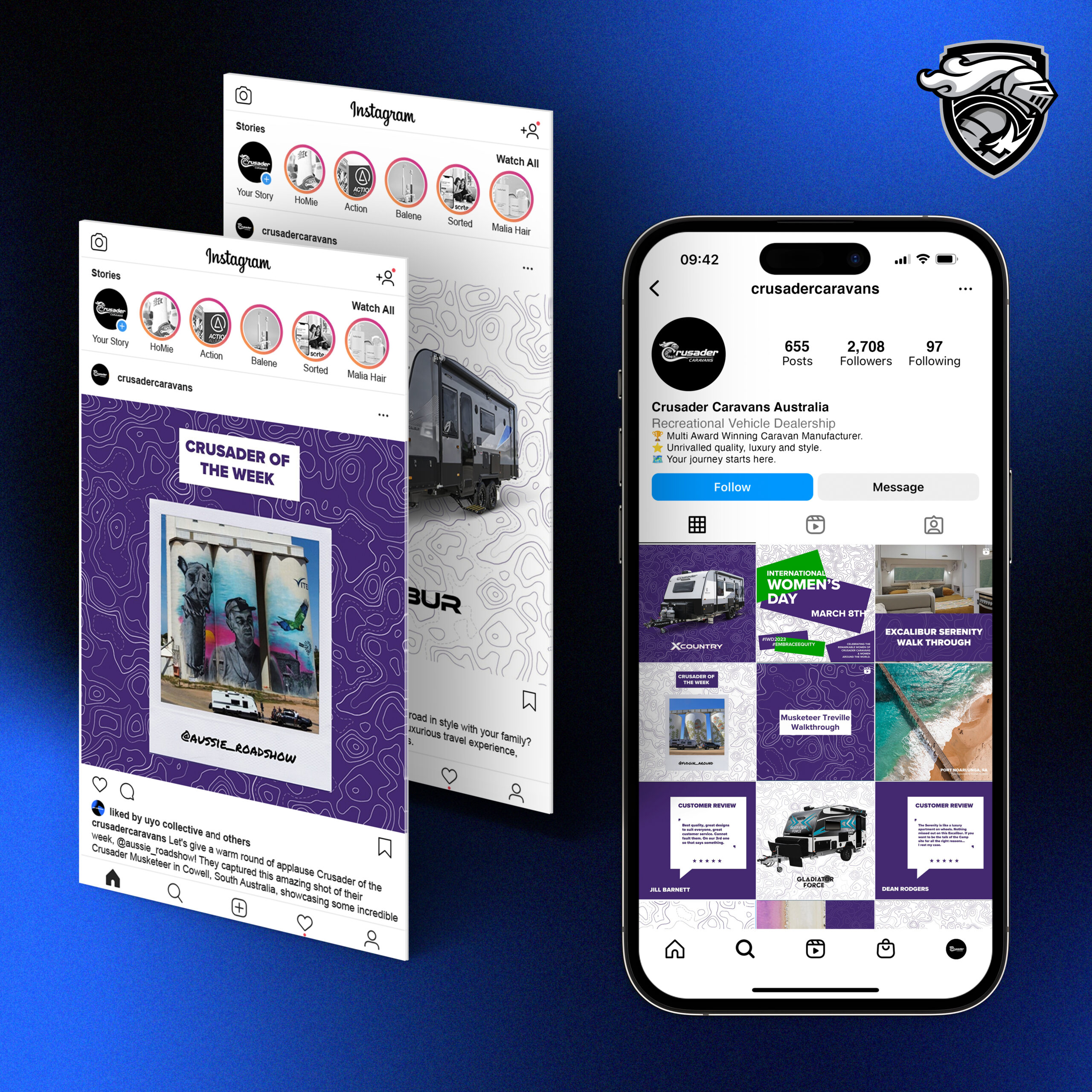
.png)



